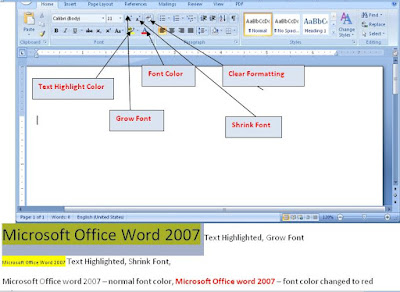
You are editing your document and you realize that you would like to highlight your text, Select on the text you want highlighted, by either double clicking or click and hold your mouse as you drag over the text.
Click on ab with a small pen shape, i.e. to highlight the word “Microsoft Office Word”, choose the color that you want from the given colors,
Grow Font: Click on the grow font button with letter A with a small triangular shape facing up, as you can see Microsoft Office Word 2007 has been Grow and highlighted at the same. After Grow the Text button will notice Shrink Font button with letter small A not in capital but in size, select Microsoft Office Word 2007 and click on it to Shrink it, basically it will reduce it size
Clear Formatting – it helps you to undo whatever action you did before, like you want not to Grow the font, click on the clear format icon which has both letter Aa. Check on figure 12 above to see all these buttons
Font Color – this enables you to change the font color of your text to your own choice, either black, blue or red, this according to what you are writing
Our previous lesson was the overiew of the Menu Bar which can be follow through this link which will help get started with word editing

No comments:
Post a Comment